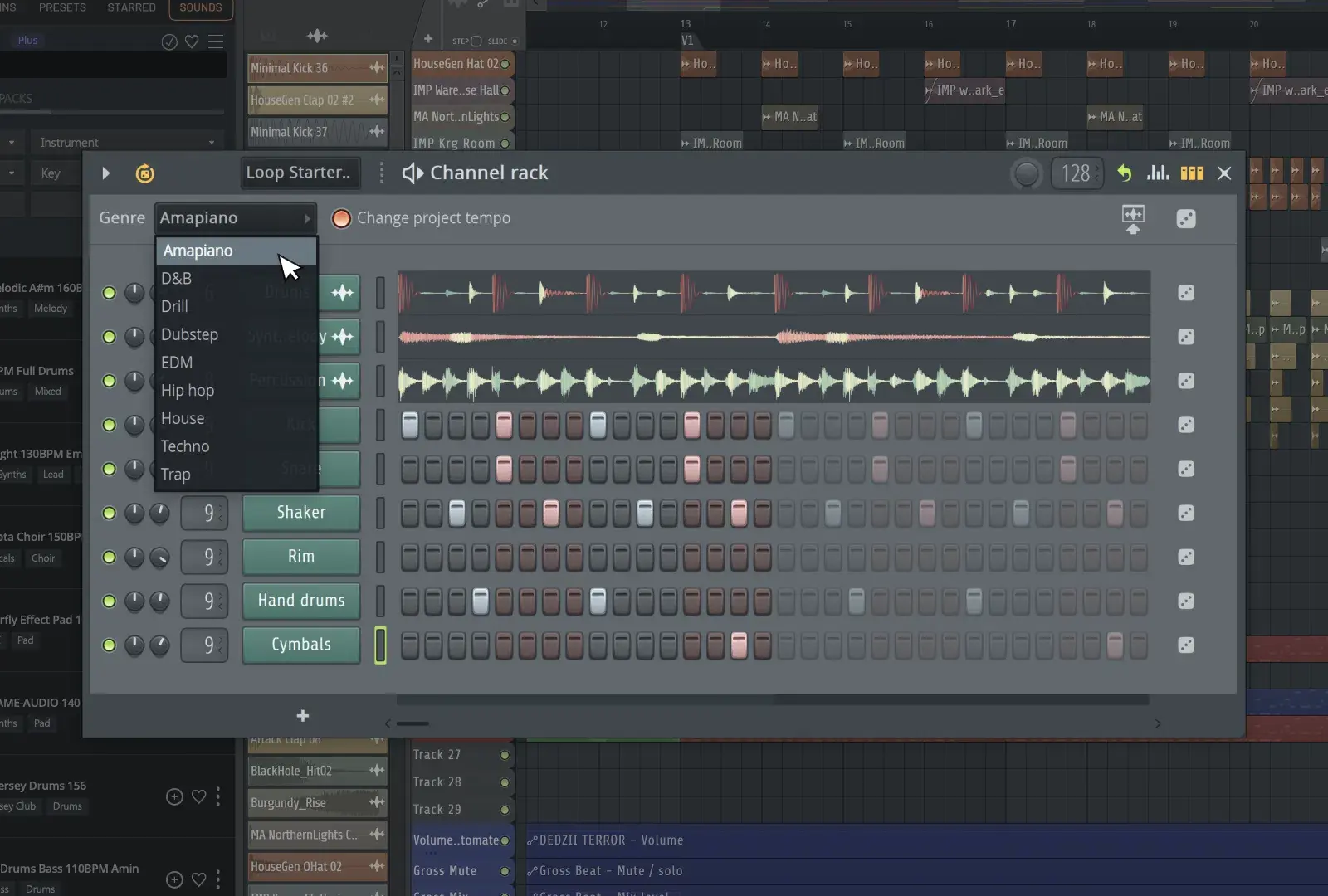As Digital DJing is evolving, DJs are looking for new ways to improve their DJ setups, and are looking for new Hybrids of technology to use when they’re performing live and in the studio. Being a Traktor specialist, I frequently get DJs coming to me asking me “How can I get Audio from Traktor into Ableton Live?” After endless hours of research and troubleshooting at Camp Morales (David Morales’ house), I’ve figured out a great way to do this that works flawlessly if done correctly.
By routing Audio from Traktor into Ableton you can not only use Ableton effects over what your playing in Traktor, but you can also record each deck of Traktor into its own Audio channel in Ableton.
Your Ableton Session will be in perfect Sync with Traktor, so any tempo changes that you do in Traktor will be recorded into Ableton Live! If you’re using time based effects in Ableton, they will sync to whatever your playing in Traktor, and if you’re recording audio from Traktor into Ableton, all of your Audio will line up perfectly on Ableton’s grid, saving you hours of having to warp marker your DJ mix after the fact. Please note – before following this tutorial you should first follow my previous tutorial on How To Sync Ableton Live & Traktor.
Here is how you route audio from Traktor into Ableton Live.
- Download Jack OSX (free download).
- Start Jack Pilot – Located in Applications > Jack
- Configure your Jack Pilot Preferences by clicking on “Jack Pilot” and “Preferences” and configure them as follows:
- Choose the Audio Interface you normally use to DJ (Such as Audio 8 DJ, Traktor Audio 10, etc) as your input and output device.
- Set the Sample Rate to 44100 and Buffer Size to 512
- Uncheck Hog Mode, Clock Drift Compensation and System Port Monitoring
- Select the Maximum number of Input and Output channels that your soundcard will allow (Audio 8 DJ = 8 inputs / 8 outputs, Audio 10 DJ = 10 inputs / 10 outputs)
- Select the Maximum number of Virtual Input and Virtual Output channels that your soundcard will allow (Audio 8 DJ = 8 inputs / 8 outputs, Audio 10 DJ = 10 inputs / 10 outputs)
- Unselect Auto-Connect with physical ports and verbose logging for debug purposes
- Click “Save”
- Open Traktor
- Configure your Audio setup in Traktor by going to the Traktor Preferences.
- In Preferences – Audio Setup choose “JackRouter” (NOT Jack Audio Device)
- Set your Sample Rate to 44100 Hz
- In Preferences Output Routing, set your mixing mode to External and Configure your output routing as follows:
- Output Deck A (JackRouter Out 0&1)
- Output Deck B (JackRouter Out 1&2)
- Output Deck C (JackRouter Out 2&3)
- Output Deck D (JackRouter Out 3&4)
- If you have an extra out (if your using the Traktor Audio 10) you can use your extra output for the preview player, so you can prelisten to tracks before you load them into a deck.
- Open Ableton Live
- Configure Your Ableton Live Audio Setup by going to the Ableton Live Preferences.
- In the Ableton Live Preferences – Audio You’re going to choose your Audio Input Device and Output device. For the Input device select JackRouter. For the Output Device Select whatever Audio Interface you normally use to DJ (such as Audio 8 DJ or Audio 10 DJ).
- Click on Input Config and turn all of your Stereo Inputs on
- Click on Output Config and turn all of your Stereo Outputs on
- Make your Ableton Session
- In Ableton Live, create five (or four) Audio tracks by clicking on “Create” and “Insert Audio Track” or using the key command, Command-T. Name the Audio tracks Deck A, Deck B, Deck C, and Deck D. If you have an extra output on your soundcard (such as the Traktor Audio 10) you can make another Audio track and call it “Preview” for Traktor’s preview player.
- Set the “Monitor” for each Audio track to “In” so you can monitor the sound coming into each Audio track in Live.
- Set the Audio From and Audio To of each Audio track as follows:
- Deck A – Audio From Ext In 1/2, Audio To Ext. Out 1/2
- Deck B – Audio From Ext In 3/4, Audio To Ext. Out 3/4
- Deck C – Audio From Ext In 5/6, Audio To Ext. Out 5/6
- Deck D – Audio From Ext In 7/8, Audio To Ext. Out 7/8
- Preview (if applicable) – Audio From Ext In 9/10, Audio To Ext. Out 9/10
- Turn the Recording buttons on for each Audio track by holding the command (Apple) key down and clicking on the record buttons for each audio track. This will allow you to record each deck separately inside of Ableton Live.
- Save the Ableton Live Session
- Configure the send and receive ports of Jack OSX
- Go back to Jack OSX and click on “Routing”
- Before I continue, it is important NOT to double click anything unless I tell you to. If you do double click on something you might have to restart this whole process so be careful!
- In the “Send Ports” section, click on the dropdown menu next to “Traktor”
- In the “Receive Ports” section, click on the dropdown menu next to “Live”
- For Each Input in Live you are going to SINGLE click on the input (ex. In1) and then DOUBLE click on the corresponding output in Traktor (ex out1). Follow these steps very carefully
- Single click Live in1, Double Click Traktor out1
- Single click Live in2, Double Click Traktor out2
- Single click Live in3, Double Click Traktor out3
- Single click Live in4, Double Click Traktor out4
- Single click Live in5, Double Click Traktor out5
- Single click Live in6, Double Click Traktor out6
- Single click Live in7, Double Click Traktor out7
- Single click Live in8, Double Click Traktor out8
- Single click Live in9, Double Click Traktor out9
- Single click Live in10, Double Click Traktor out10
- Once you’re done doing all of this, Save your Jack “Studio Setup” by clicking on File – Save Studio Setup in Jack. This way when you open Jack in the future you can load this setup rather than having to do it over manually again.
- Test to see if we’re getting Audio from Traktor into Live
- Play a Track in all four Decks in Traktor, and then switch to your Ableton Live Screen. Make sure you are getting Stereo inputs into every channel of Live. If you did everything correctly, and your playing a track in every Deck in Traktor, your screen should look like this:
- Try Recording yourself doing a four deck mix inside of Ableton
- Make sure your Ableton Session is Sync’d to Traktor by following my previous tutorial on How to Sync Ableton Live to Traktor.
- In Ableton, Turn on the Record Button
- In Traktor go to the Master Clock Section and turn the Play Button on. Then in the Master Clock Section, press the Sync Button to start Abletons “Grid” at the beginning.
- Play a Track in all 4 Decks in Traktor
- In Ableton hit the “Tab” button to go to the arrange view. If everything is working correctly you should be recording each deck separately into its own audio track in Ableton! This is what your screen should look like:
Congratulations! You have just Syncronized Ableton Live and Traktor, AND Routed the Audio from Traktor into Ableton!
Now that you have everything Syncronized, and have saved your Ableton Session for using with Traktor, and have also saved your Jack OSX Studio setup, here is the correct order in how you open all of the programs when starting the gig:
- Open Jack Pilot
- Open Traktor and choose Jack Router as your soundcard, and make sure your output routing is in “External Mode.” All of the output routing should already be configured correctly
- Open Ableton Live and open the session you made for using with Traktor
- In Jack OSX click on Routing, and “Load Studio Setup”, and load the studio setup you saved.
- Click on the EXT button so Ableton is receiving MIDI clock from Traktor
- Make sure Traktor’s Master Clock “Play” button is turned on so Traktor can send MIDI clock to Ableton
- Click on the “Sync” button in Traktor’s Master Clock.
- If you’d like to Record each Deck into Ableton you can click on the Record button in Ableton and each deck will be recorded separately.
Happy Mixing!!!
- DJ Endo