
One of the main issues plaguing DJs in the world today is the overwhelming amount of music out there. In the digital world, it’s way too easy to “acquire” too much music and with tracks only costing $1-2 a track, you might find yourself buying a lot more music than when you had to spend $12 a record in the vinyl era. While it’s great to have so much amazing music, it is very easy to get buried in your own music collection and get overwhelmed.
I was a prime example of someone who got lost in my own music, and it got to the point where I didn’t know where any of my good tracks were anymore, and I would show up at gigs feeling unorganized, ears worn out from organizing my playlists for days, and DJing felt like such a chore because I had multiple music “collections”, and thousands of playlists that I was always having to update and I could never keep up on. I found myself spending most of my time organizing and hardly anytime playing, let alone living my life!
Smart Playlists are playlists that will automatically organize and filter your music for you based on “tags” you write into your tracks such as Artist, Genre, Year, Album, Play Count, Import Date, and Comment. Rather than having to spend hours making playlists, and remembering what you’ve “playlisted,” Smart Playlists do all the work for you. In this example I’ll be using iTunes.
Let me first show you how to make a smart playlist and give you some tips on some smart playlist ideas.
To create a smart playlist in iTunes click on “File” then select “New Smart Playlist…”
Now lets create an artist smart playlist. In the first drop down menu, select “ARTIST.” In the second dropdown menu select “IS”, then type your favorite artist’s name, then click “OK”. You’ll Notice iTunes has just moved all of the Artist’s tracks into a playlist for you automatically.
For a lot of dance music some artists do originals and remixes. You might notice in the Smart Playlist we just created, the artist’s originals are in the smart playlist but their remixes are not. Here is how you can edit a smart playlist and add attributes to it.
To edit a smart playlist, right click or ctrl click on the playlist you want to edit and choose “Edit”. Now lets add another attribute to this playlist. To do this, click the “+” button. Now you’ll have a second attribute you can add. Now select “TITLE” in the first field, “CONTAINS” in the second, then type in your favorite artist’s name in the third field. The next thing you need to decide if you want the smart playlist to match ALL the attributes or ANY of the attributes. Since you want original tracks by the artist (the artist field is your favorite artist) AND Remixes (their name shows in the title field), you will choose ANY. Also make sure Live Updating is turned on so it will be an Automated playlist. When you click “OK” now you will notice all of your favorite artist tracks are in the playlist as well as “track title (your favorite artist remix)” are in the playlist as well.
In iTunes, here is what a Smart Playlist and a Regular Playlist look like:
You will find that once you get the hang of doing smart playlists, you will love them so much that you will want to do TONS of them. Before you go overboard with smart playlists, here is how I personally organize my playlists. I use “playlist folders”. The playlist folders are full of Smart Playlists. Here are some examples of my playlist folders:
Pioneers Rekord Box inspired me to start making color playlists. Rekord Box is a free download on the Pioneer website that allows you to make playlists that can be read on CDJ 2000’s or CDJ 900’s.
Rekord Box has a very handy column called “COLOR” where you can assign a color to each track. I use this to describe the mood of the track. Here is my coloring system:
After coloring all my tracks in Rekord Box, I then select all tracks of one color and write the color into the “Album Artist” field in Rekord Box by selecting all the tracks of a color, clicking the “Info” button, and changing the Album Artist field to that Color. I do this because iTunes doesn’t have a color field. Then I go into iTunes and all I have to do is press play hold my right arrow key down so it goes through all my tracks and updates the tags. Its kind of a process but well worth it in the end!
Now that all my colors are in the Album Artist field in iTunes, I have smart playlists for color. The attributes are “ALBUM ARTIST IS BLUE”. I can even break it down to “ALBUM ARTIST IS BLUE AND GENRE IS TECHNO”.
It is the comments field that turns my music collection into a Google style smart playlist machine! For every track I listen all the way through and write every word that I can think of that describes the track. Here are some examples of terms I use in the comments Field:
Groover, Chiller, Banger, Peak, Classic, Closer, Opener, Deep, Jazzy, Progressive, Sexy, Techy, Tribal, Vocal, Models and Bottles
Once I have all the comments written into my tracks, I can then make smart playlists based on comments. I can also take it to the next level and make creative smart playlists that mix my comments with genres. For example: “COMMENT CONTAINS GROOVER AND GENRE IS HOUSE” = Groovy House or “COMMENT CONTAINS BANGER AND GENRE IS TECHNO” = Banging Techno.
These are smart playlists based on the Mixed In Key software and the Camelot Sound Easy Mix System.
Mixed in Key is a program that costs only $50 and will go through your entire music collection and write the keys of every track into whatever ID3 tags you choose in the mixed in key preferences. I choose to write the keys before the “Comments” field as well as into the “Initial Key Tag (viewable in Traktor).
You can choose for Mixed In Key to write the actual key of the track (ex. Am, B, C) or the Camelot code (Ex. 8A, 9A, 10A). These numbers refer to a certain key (4A= F Minor, 5A = C Minor), and if you know the Camelot code, you can follow the Camelot Easy Mix Chart, which will tell you what keys are compatible with each other. If you want to learn more about this, check out my Harmonic Mixing Tutorials.
Once I have the keys written in before the comments in iTunes, I then make smart playlists based on key.
Here are some attributes I use to make smart “key playlists”:
Once you have all of your Smart Playlists made, the next step is sorting your playlists. One of the best features in iTunes is that you can sort each playlist separately. You can sort your playlist by clicking on whatever field you’d like to sort by. I personally like to either sort my playlists by “Date Added” so the newest tracks show up at the top, or by “Comment” so the playlist is sorted by key.
Hopefully this article gave you some ideas about what you can do with Smart Playlists. These are all just examples of some Smart Playlists I use. I would play around with the different Attributes and experiment with making different playlists that suit your needs and your workflow. Once you have your smart playlists done, you will feel much more organized, and will be able to find those tracks you love much faster, and will spend more time DJing and less time organizing. Here’s to a more efficient DJ Life in 2011!
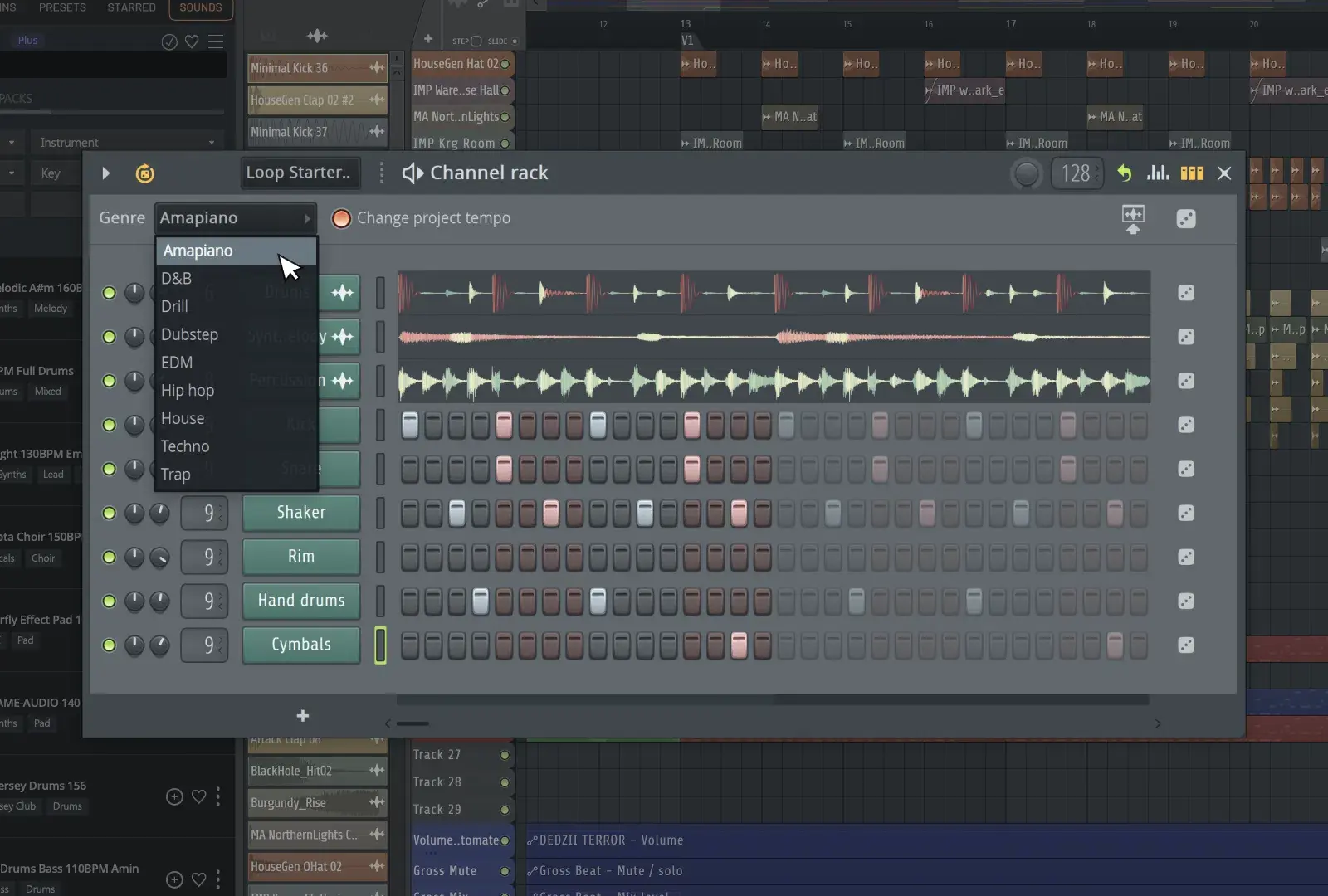
FL Studio 2025: Start Faster, Finish Stronger with Game-Changing Creative Tools Say goodbye to creative ...

Sample Every Flavor: A Deep‑Dive Review of 1010music Bento Introduction 1010music Bento isn’t just anoth...
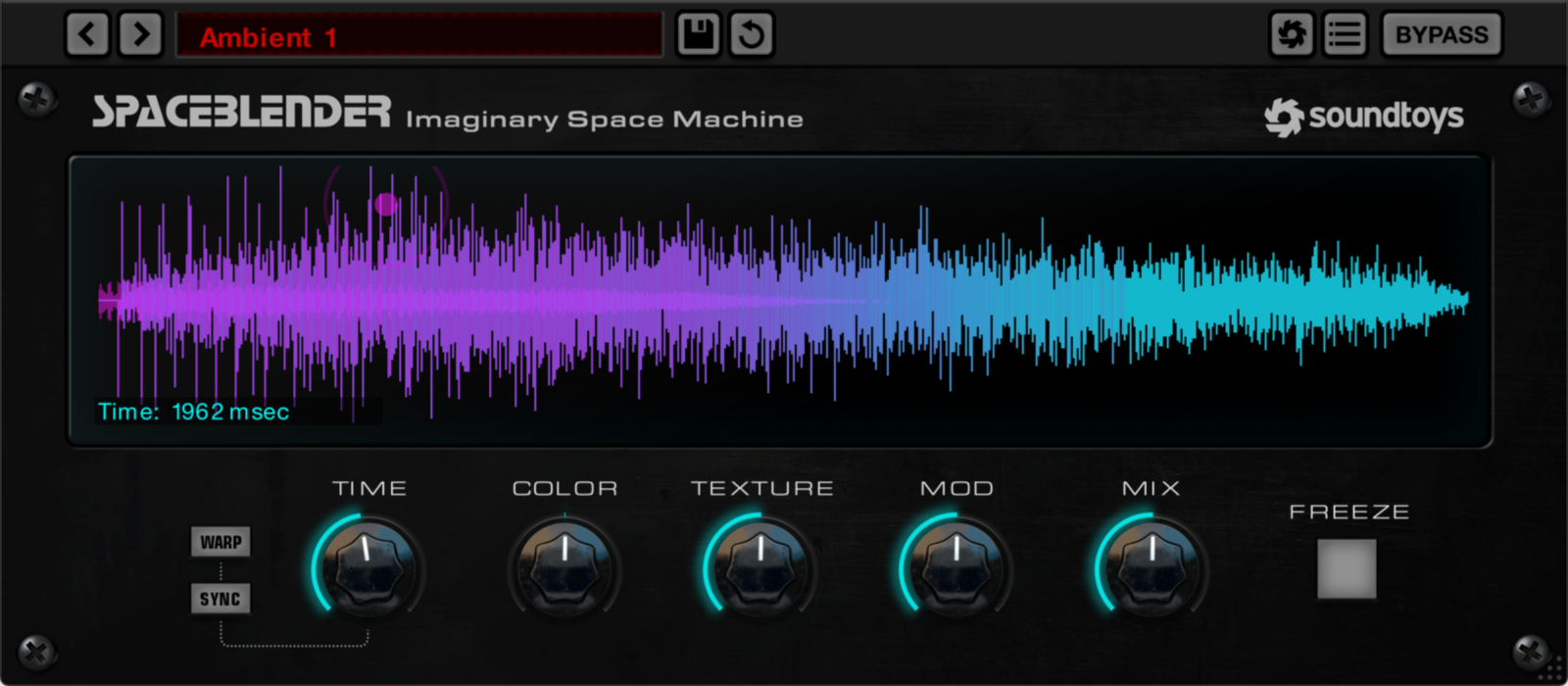
Soundtoys got a surprising new release of SpaceBlender, an experimental reverb plugin that is currently ...

Twice the power, endless creative possibilities for your productions